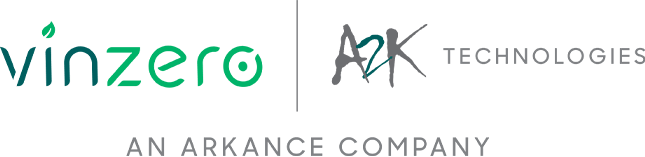Welcome to The Hitchhiker’s Guide to AutoCAD Basics. This is your free guide to the basic commands and features you will use to create 2D drawings with AutoCAD or AutoCAD LT CAD software.
The free guide is a great place to start if you have recently completed AutoCAD Fundamentals training or recently started using AutoCAD software. It is also a great way to refresh your memory if you only use AutoCAD occasionally. The included commands are grouped together according to types of activity, and are arranged to follow a general workflow. We recommend printing the guide and keeping it somewhere nearby your computer.
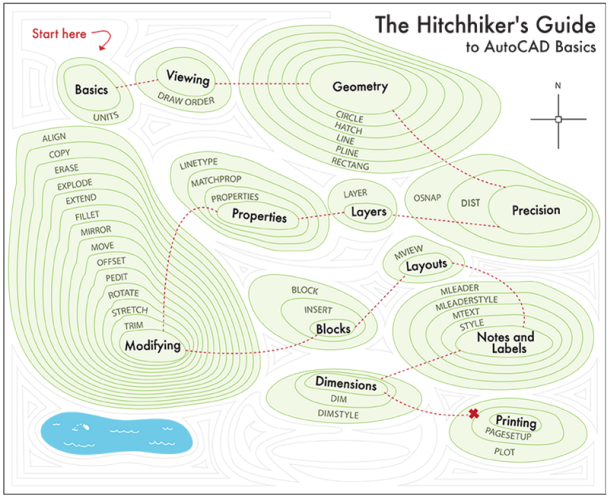
If you require further technical support or AutoCAD Training, contact Redstack on 1300 667 263. Our team of technical experts will be happy to assist you.
You may also find the following inks useful, they will provide you with further information on a range of topics:
Basics
Review the basic AutoCAD controls.
Viewing
Pan and zoom in a drawing, and control the order of overlapping objects.
Geometry
Create basic geometric objects such as lines, circles, and hatched areas.
Precision
Ensure the precision required for your models.
Layers
Organize your drawing by assigning objects to layers.
Properties
You can assign properties such as color and linetype to individual objects, or as default properties assigned to layers.
Modifying
Perform editing operations such as erase, move, and trim on the objects in a drawing.
Blocks
Insert symbols and details into your drawings from commercial online sources or from your own designs.
Layouts
Display one or more scaled views of your design on a standard-size drawing sheet called a layout.
Notes and Labels
Create notes, labels, bubbles, and callouts. Save and restore style settings by name.
Dimensions
Create several types of dimensions and save dimension settings by name.
Printing
Output a drawing layout to a printer, a plotter, or a file. Save and restore the printer settings for each layout.