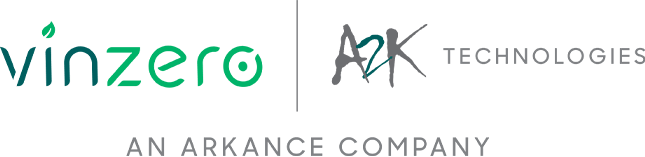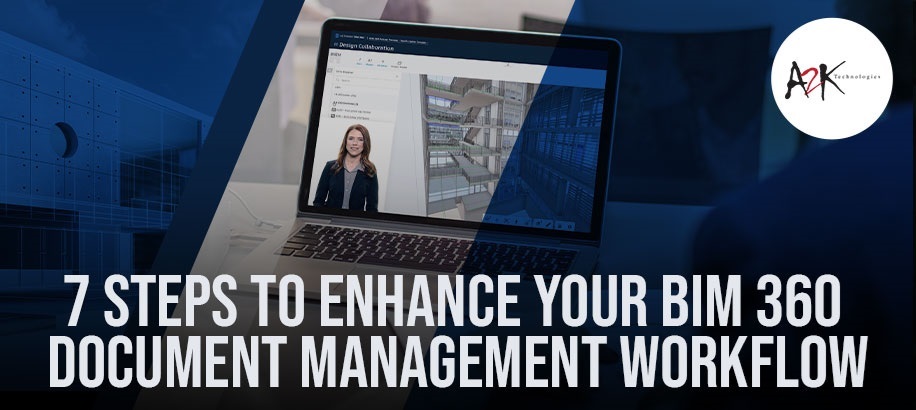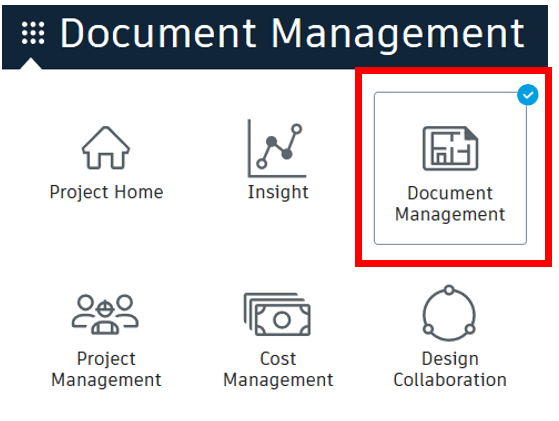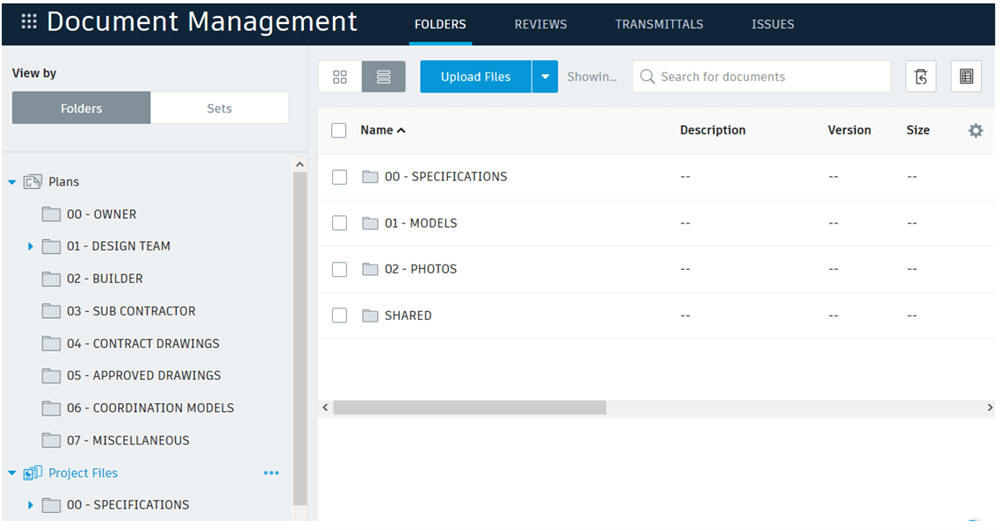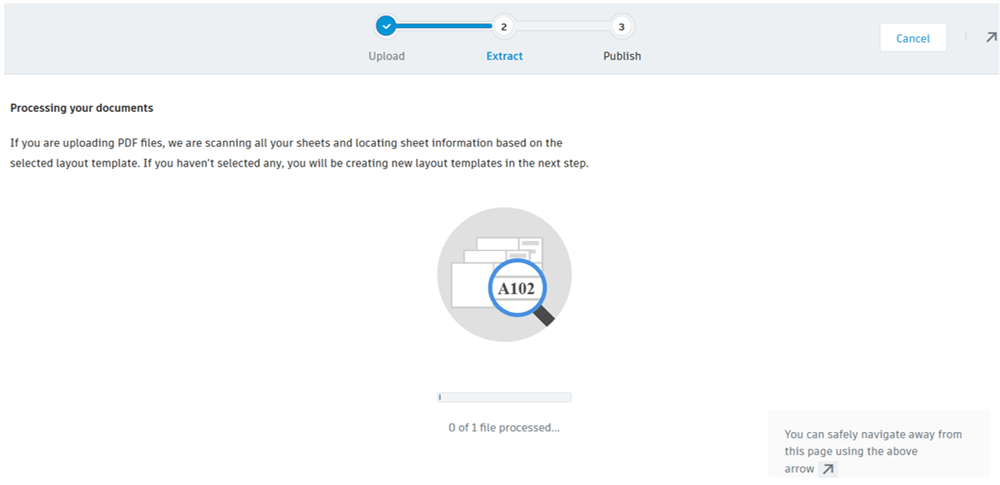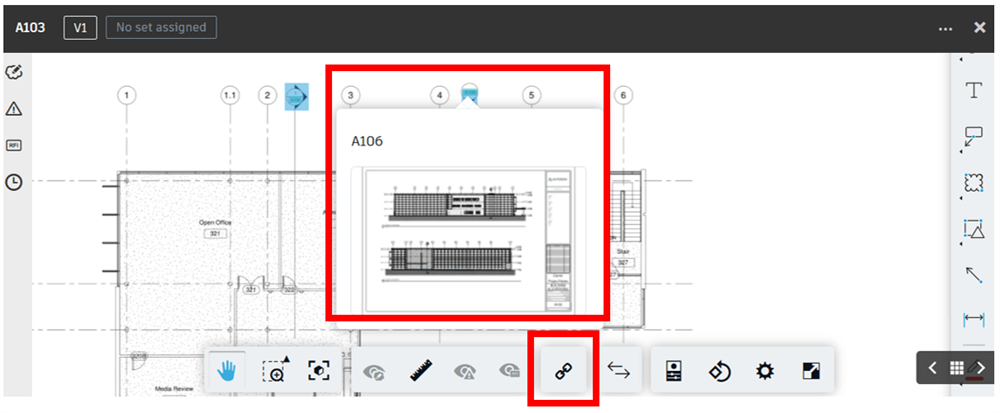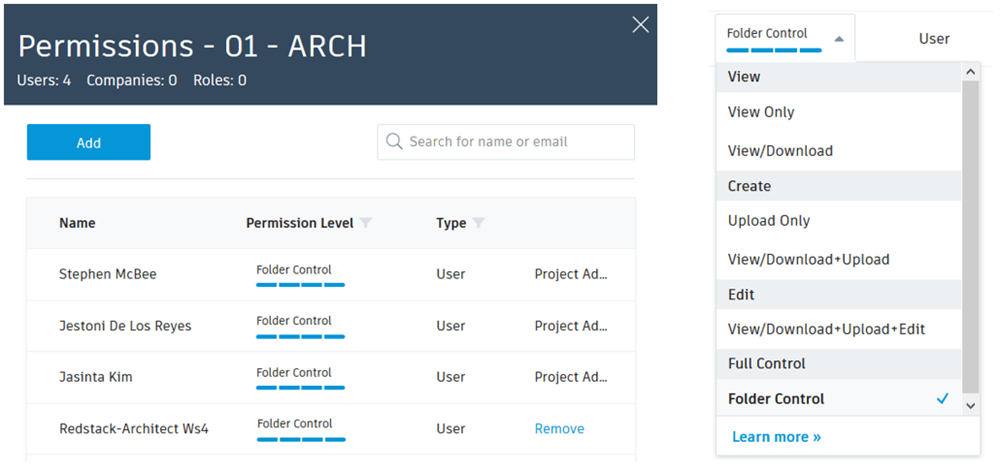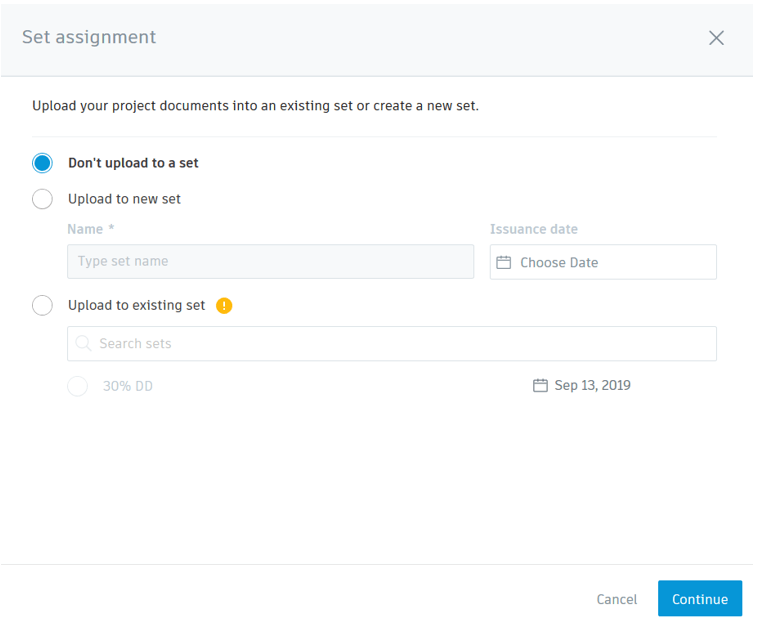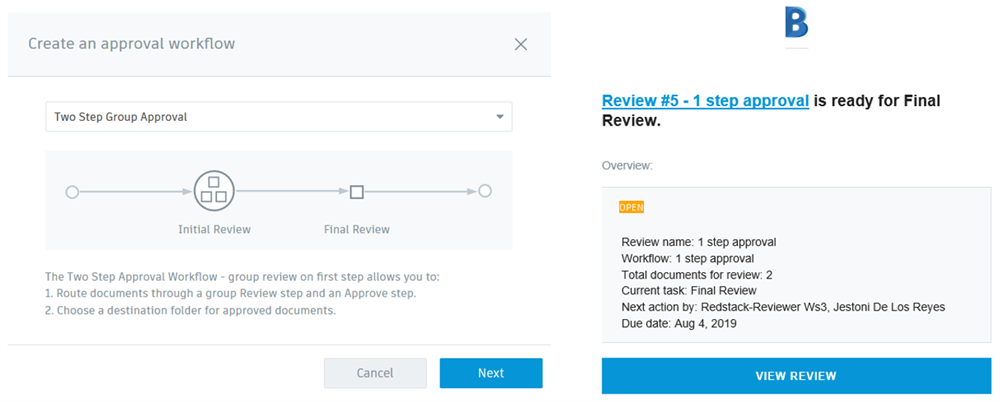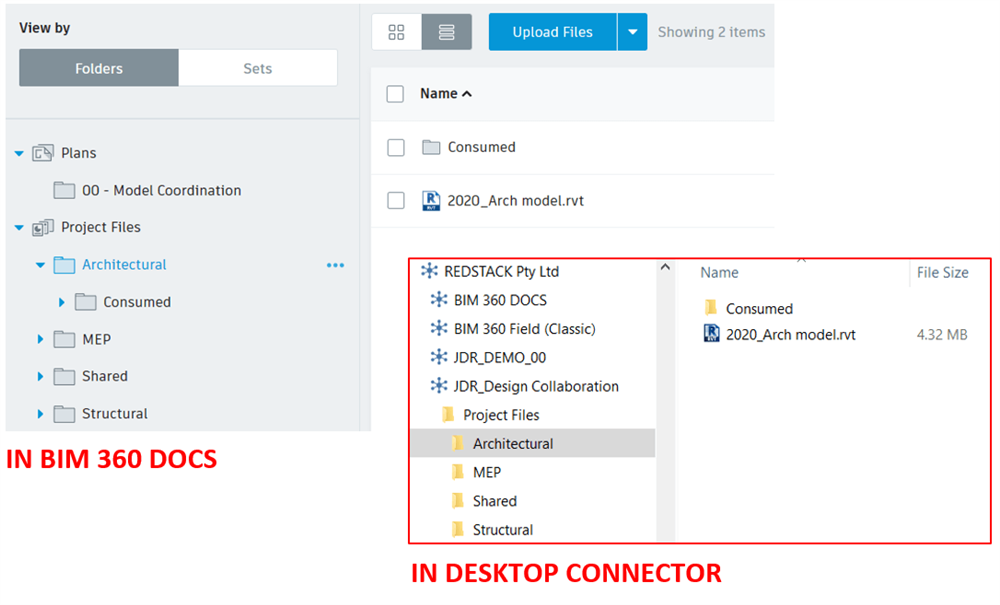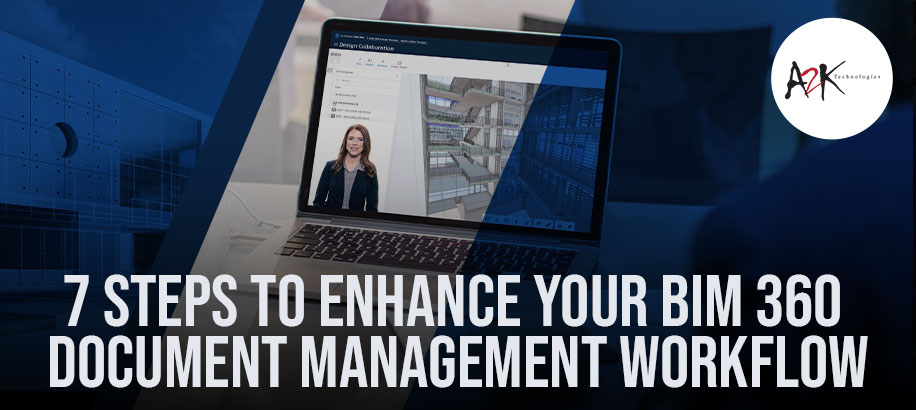
7 Steps to enhance your BIM 360 Document Management workflow
By Jet de los Reyes | Redstack Applications Engineer - AEC
In our industry, design iterations and document versions make it difficult to manage documents. Large number of files make it even harder for us to search the right document. There is time involved looking for the correct file or re-work that needs to be done because a wrong reference file was used.
Autodesk’s BIM 360 platform offers the Document Management subscription which allow multiple users to access a centralised file storage system. Similar to our local machine, network server and cloud storage, BIM 360 Docs can store our files the same way but it’s more than just your normal file storage. This offers everyone convenience as it is web based so it is easily accessible to authorised members at any time regardless of their geographical location. This is ideal for companies who need to collaborate with external stakeholders located globally.
In this blog, we will tackle the different features of BIM 360 Docs and why we need to include this in our project workflow.
Document Management is the base module which automatically comes with the other three subscription offerings within the BIM 360 platform namely Design Collaboration, Model Coordination and Build. It streamlines your document management workflow through a consistent and structured approach. The interface is easy to navigate around which shows you the folder hierarchy and file properties such as description, version and size amongst others.
Let’s have closer look inside BIM 360 Docs and identify how it could potentially help us succeed in our projects through increased efficiency and quality improvement.
ONE. PUBLISH DRAWINGS Users can publish and upload several file formats from 3D models, 2D drawings, Images and Word documents to support your current workflow.
Click here to visit the link mentioned in the video
TWO. HYPERLINKS Links to documents are maintained so you can easily switch from the Floor plan view to Section view by clicking the View marker. Otherwise, users can manually add hyperlink and choose a specific document to link.
THREE. PERMISSIONS Project administrators can set permissions at a granular level based on Company, Role or User. This allows the entire project file to be stored in one location but restrict certain locations to authorised members. There are several permission levels that can be assigned depending on the task that the user is required to perform.
FOUR. DOCUMENT SETS Assigning files a corresponding set will ease the way you are managing your documents. You’ll be able to collectively group together documents based on milestones or level of completion and use the filter tool to sort them.
FIVE. APPROVAL WORKFLOWS This is a feature which comes very handy for Project leads that needs to review and approve drawings. Project administrator can setup an approval workflow to determine who can submit documents for review and which users will be tasked to do the review. Approvers will then be able to review and mark the drawings as Approved, Approved with comments or Rejected which of course, can be customised depending on the stamp label that you want to indicate. Throughout the workflow, email notifications will be sent out to members involved in the review process.
SIX. VERSIONING This is crucial in maintaining your documents to always show the latest version. Every time a team member publishes changes to the file, it will create a new version and will keep the previous version in the history. This will allow users to compare different versions or use the old version and make it as the current version.
SEVEN. DESKTOP CONNECTOR It is important to have seamless connectivity with the BIM 360 web platform which is made possible by the Desktop Connector. This allow users to execute typical commands such as open, save, delete, rename files, etc.
These helpful insights now equip you with the knowledge of the key features that BIM 360 Document Management have. In addition to that, you can always download a free trial so you can experience its full potential and be familiar with the workflow before applying it to an actual project.
Feel free to visit the BIM 360 Road Map to keep yourselves updated with the latest developments. You can also share your ideas and suggestions on how Autodesk can further improve the software in their BIM 360 Ideas page.